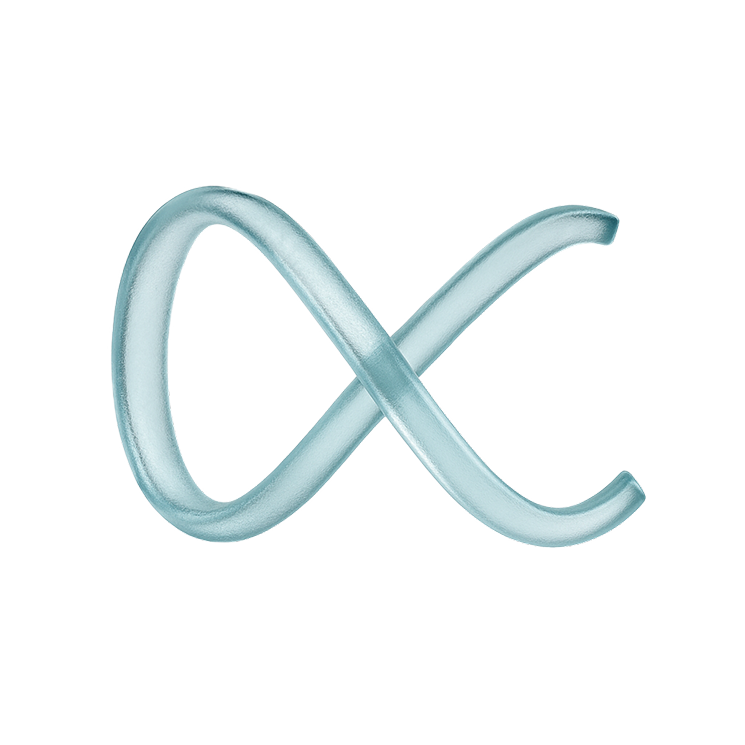Do you use Final Cut Pro X to make awesome videos? You probably love adding cool titles to make your videos stand out. Final Cut Pro X has many built-in Motion Title templates that look great. These are like pre-made animations for your text.
But sometimes, you might feel like you can’t change them enough. Maybe you want to pick a very specific color, make the text shine a certain way, or really make your 3D text pop. If you’ve ever wished you had more power over how these titles look, you’re in the right place. This guide will show you how to get that extra control, making your titles truly yours.
Understanding FCPX Motion Title Customization
Motion Titles in Final Cut Pro X are special. They are made in another program called Apple Motion, and they bring exciting animations and effects directly into your video editing software. They help you add professional-looking text without needing to be an animation expert.
While FCPX lets you change some basic things like the words themselves or the font, it often limits how much you can change the look of the template. You might want to fine-tune the materials, how light hits your 3D text, or use very specific color blends. This is where extra tools come in handy. They unlock a new level of customization for your FCPX motion graphics, letting you dive deeper into how your titles appear and behave.
Think of it like this: FCPX gives you a beautiful pre-built house, but an extra tool gives you the keys to change the paint, the texture of the walls, and even how the sunlight comes in. It’s about taking your ready-made title and making it perfectly fit your video’s style and mood. This deeper level of personalization ensures your visuals are unique.
Gaining Control Over 3D Text in FCPX
Many Motion Titles in Final Cut Pro X use 3D text. This means your letters aren’t just flat pictures; they have depth and can look very real, like they are solid objects. While FCPX offers some basic 3D text options, truly taking control of your 3D text often needs more specific tools.
Imagine you want your text to look like it’s made of shiny metal, rough stone, or smooth glass. An advanced application can help you adjust the specific properties of this 3D text. This includes things like the ‘bevel’, which is the rounded or sharp edge of the letters, and the ‘depth’, which makes the letters thicker or thinner.
By getting precise control over these 3D properties, you can make your text fit perfectly into any scene. You can make it look like a real part of your video’s world, rather than just words floating on the screen. This level of manipulation allows you to create truly immersive textual elements.
This enhanced capability to manipulate your textual elements means you can match your titles to any theme, from futuristic to classic, just by adjusting their dimensional appearance. It’s all about making your words look as good as your video footage.
The FCPX Title Material Editor: Beyond Basic Colors
Colors are super important for titles. Final Cut Pro X offers basic color choices, but what if your Motion Title template uses special textures or needs complex gradients? This is where a dedicated FCPX title material editor becomes your best friend. It moves beyond simple color changes, allowing you to define how your text looks and feels.
A smart color system will adapt based on the Motion Template you’ve picked. For regular templates, you get a simple color picker, often showing the exact ‘hex code’ of the color. This hex code is like a secret number for a color, letting you use the exact same shade every time. This ensures consistency across all your video projects and brand elements.
But when you choose a template that supports gradients, the tool automatically shows you two color pickers. You can then pick a ‘start’ color and an ‘end’ color, and the app creates a beautiful, custom blend between them. This allows for rich, detailed shading that can make your text truly stand out.
What’s even cooler is how intelligent these systems are. They can understand different types of gradients based on the 3D material settings of your text. For example, if your text has a shiny, reflective surface, the gradient might appear differently than on a matte surface. This means you’re not just picking colors; you’re defining the very material of your text. This deeper level of control transforms your text from flat words into dynamic visual elements, capable of catching the viewer’s eye with complex and appealing finishes.
This detailed control over how your text’s surface appears allows for endless creative possibilities. You can simulate various real-world materials, adding depth and realism to your titles that wouldn’t be possible with basic color adjustments. It’s like being able to choose not just the color of a car, but also whether it has a glossy, matte, or metallic finish.
Changing Motion Template Defaults: Text Case Transformation
Have you ever wanted to quickly change all your text to capital letters, or maybe just the first letter of each word? Normally, you might have to type it all out again or use tricky methods. But with the right tools, you can easily change motion template defaults, especially when it comes to text case.
A “Text Case” dropdown menu can instantly change how your text looks. You’ll find options like:
- UPPERCASE: This makes all your letters big, perfect for strong, important messages that need to grab attention. It conveys power and emphasis.
- lowercase: This makes all your letters small, giving a softer, more stylish, or even informal feel. It can be great for artistic or personal projects.
- Title Case: This makes the first letter of each important word a capital letter, giving a clean and professional look, just like a book title. It’s ideal for formal presentations.
- SMALL CAPS: This makes all letters look like capitals, but the original lowercase letters are just smaller capital letters. It gives a very fancy, sophisticated, or cinematic feel, often used in movie credits or elegant designs.
These options allow you to quickly adjust the visual impact of your text without having to retype anything. It’s about having immediate control over a key aspect of typography, making your workflow faster and more efficient. No more fiddling with individual letters; just one click can transform your entire title’s presentation. This saves a tremendous amount of time and effort, especially when working on projects with many titles.
Being able to transform text case with a simple selection means you can quickly try out different looks to see which best fits your video’s overall tone and message. It’s a powerful tool for visual storytelling, ensuring your words not only say something, but also look the part.
Mastering FCPX Environment Control for Titles
While you might not directly control the “lights” and “cameras” around your FCPX title within Final Cut Pro, a powerful title editing tool can give you amazing control over how your 3D text interacts with its surroundings. This is what we mean by FCPX environment control in the context of titles. It’s about making your text look like it truly belongs in your video scene.
For 3D text, the material properties you choose (like how shiny or dull it is) make a big difference in how light reflects off it. If your text has a reflective surface, it will pick up colors and light from its “environment” in the video, even if that environment is just implied. A sophisticated editor allows you to tweak settings like reflectivity, shininess, and diffuse color. These adjustments change how your text reacts to light, giving the impression that it’s perfectly lit within your video’s scene.
Imagine your text looking like it’s lit by the same sun as your outdoor video footage, or glowing softly in a dimly lit room. By adjusting these material settings, you’re essentially influencing how your title “sees” and “reacts” to its virtual surroundings. This helps your 3D text integrate seamlessly, making it feel less like an overlay and more like a natural part of your video’s world. This deep level of artistic guidance allows you to sculpt the appearance of your titles with remarkable precision.
This means you can create titles that are not just readable, but also visually stunning and perfectly matched to the mood and lighting of your video. It adds a layer of professionalism that makes your video truly stand out. You gain the ability to make your titles look as if they are physically present within your video’s space, enhancing realism and viewer engagement.
In essence, controlling the environment of your titles means manipulating how they appear under different lighting conditions or against various backgrounds. This ensures that whether your scene is bright and sunny or dark and moody, your titles will always look their best, perfectly integrated into the visual narrative.
Having granular control over your FCPX Motion Titles transforms your video editing process. No longer are you limited by basic settings; instead, you gain the power to precisely define every aspect of your text’s appearance. From intricate 3D material properties and specific color gradients to immediate text case transformations, these advanced controls help you create truly unique and professional-looking titles.
By using tools that offer this level of detailed manipulation, you save time, enhance your creative freedom, and produce videos with titles that perfectly match your vision. It’s about making your Final Cut Pro X workflow more powerful and your video projects more visually stunning.